What is AwardSpring?
The AwardSpring platform is where McMaster students go to find and apply for internal scholarship and bursary opportunities. The platform uses information on your program and background to create a personalized list of awards that match your eligibility. Then, you can apply for awards, monitor their status and find more funding opportunities, all in one place.
How do I apply?
1. Sign in to AwardSpring. Visit the AwardSpring homepage and sign in with your MacID and password.
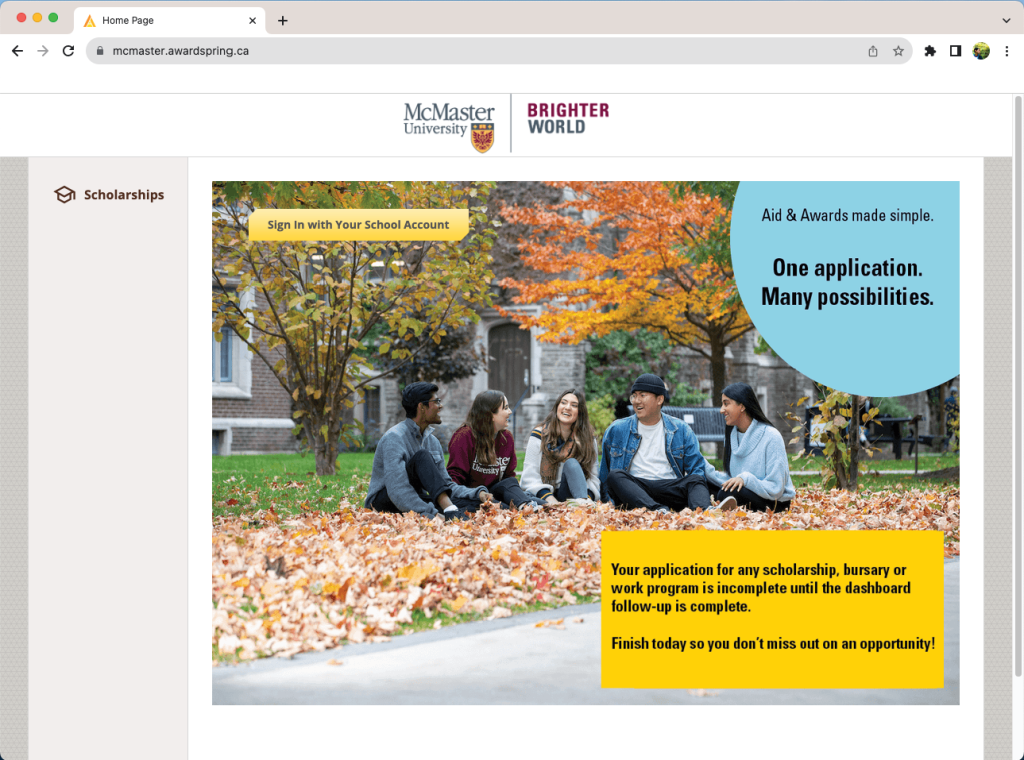
2. Fill out the General Application. Formerly called the “Common Application,” this short questionnaire asks about your program and background so AwardSpring can create a personalized list of awards just for you. It takes less than 15 minutes to complete.
To automatically apply to the General Bursary Program, select “Yes” for the question “Would you like to be considered for aid that requires you to demonstrate financial need?” It’s the first question in the new Financial Information section. If you demonstrate financial need in the General Application, then you will automatically apply!
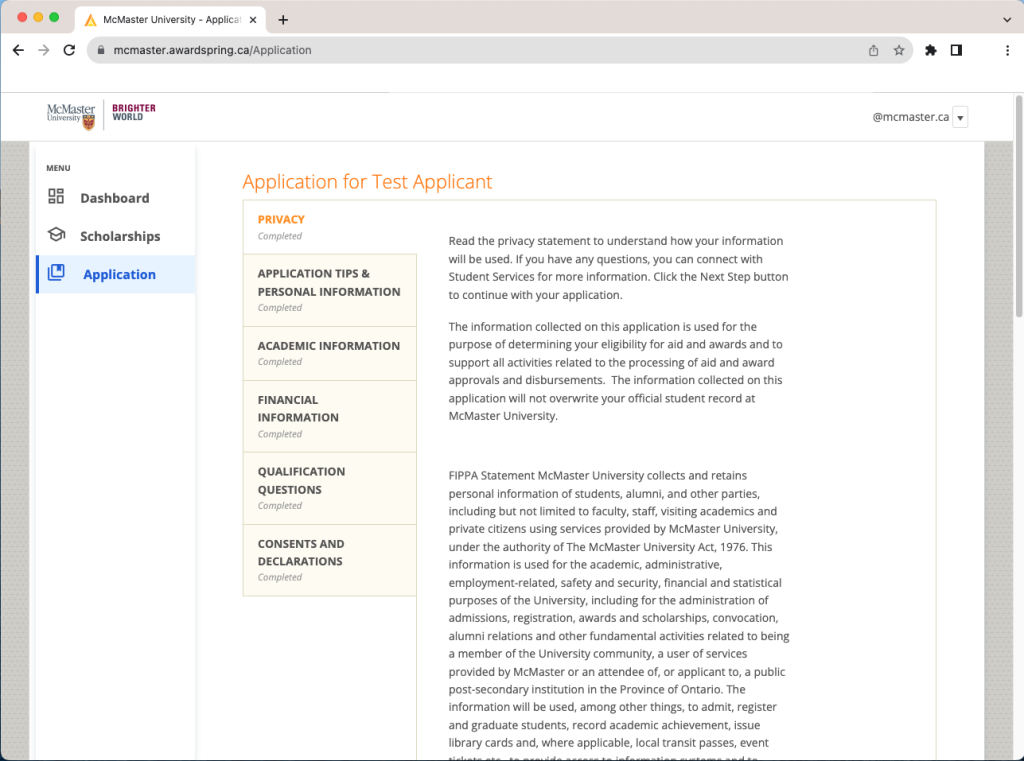
The General Application in AwardSpring. Complete this first to start finding awards.
3. Complete your Follow-ups. On AwardSpring’s Dashboard, you will find a “Follow-ups” section. This is where you apply for individual awards with extra criteria like references, essays, etc. Complete these before the application deadline listed on the award. If the award requires a reference, finish the Follow-ups early to give your referee time to respond.
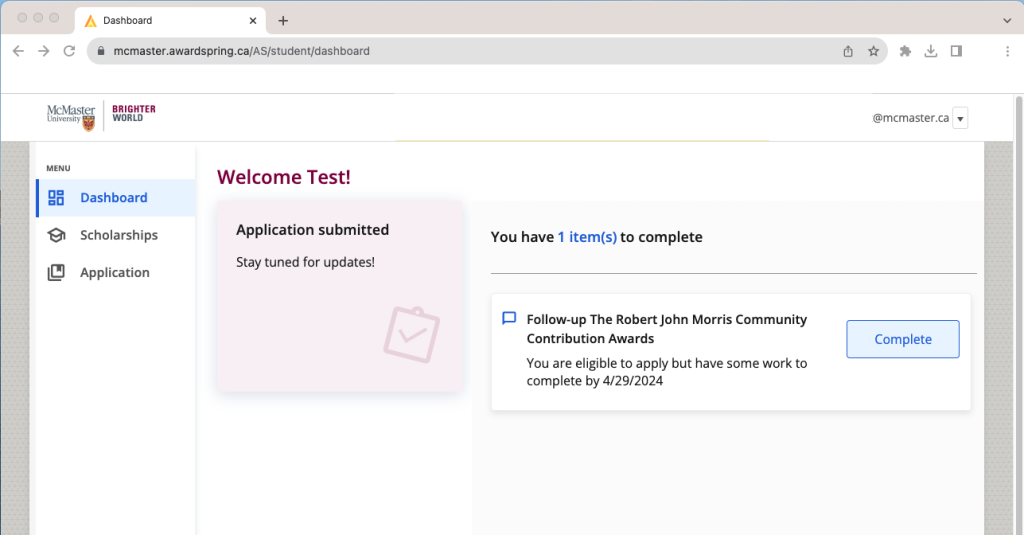
The dashboard tab on AwardSpring showing Follow-ups to complete.
4. Keep checking back. Awards appear in AwardSpring throughout the school year, starting with bursaries in the fall and scholarships on January 1. Make sure you check back frequently to see what new awards are available.
5. Collect your money! Awards will be applied directly to your student account. Any leftover will then be paid out to you directly.
Dates, deadlines and timelines
Here’s a brief timeline of what to expect from AwardSpring throughout the school year:
Important dates
- August 10: AwardSpring opens for the year
- Applications for bursaries, work program and Rhodes scholarship open
- September 1: Medicine student bursaries applications open
- October: Killam Scholarship applications opens
- October 10: Renaissance Scholarship applications opens
- January 1: Most scholarship applications open
- March 14: Summer bursary applications open
Deadlines
- January 16: General bursary applications due – you must have a completed General Application which indicates you have financial need before this date
- February 17: Entrance award and bursary applications due
- March 29: Travel and exchange applications due
- April 15: Summer bursary applications due
- April 29: In-course, graduating student and community contribution scholarships applications due
Payment timelines
- Fall: Payments for entrance bursaries, entrance awards and most scholarships
- Early December: Medicine student bursary payments
- Mid-December: MBA student bursary payments
- Mid-February: General bursary payments
Frequently asked questions
Have technical questions about AwardSpring? Ask us here!
Not technical? Reach out to our Student Services Professionals.
Applying for the Undergraduate General Bursary Program just got easier! Simply follow these steps:
- Select “Yes” for “Would you like to be considered for aid that requires you to demonstrate financial need?” It’s the first question in the Financial Information section.
- Complete the rest of the General Application.
- If you demonstrate financial need on your General Application, you will be automatically applied! If you automatically applied, it will appear in the “Scholarships” tab if you filter for “Applied.”
Check out the Dates and Deadlines page for important dates. Individual awards will list their deadlines in AwardSpring.
To be considered for Indigenous-specific awards and opportunities, you must upload documentation. You can find a list of the approved documents in the General Application.
Note that results of DNA testing (like 23andMe or Ancestry DNA) are not accepted.
You will be matched with funding opportunities as applications open. See the “Dates, deadlines and timelines” section for more info on when applications open for different opportunities.
Yes! Use the Funds Finder to discover awards that will match your criteria. You can filter our list of awards by your citizenship status, type of award, program and much more.
No. There are many external award opportunities that you can apply for on your own. You can find a sampling of external awards on our Scholarships page and you can research them on your own.
AwardSpring isn’t perfect. Sometimes it matches you to awards that don’t meet your criteria. It’s important to read about each award you apply for before submitting an application.
Complete Follow-Up – There are additional requirements for you to complete. Navigate to your dashboard and click the button on the associated scholarship.
How to Combine PDFs:
- Software that is capable of combining PDFs
- Scan all your documents together to create one pdf.
- Take screenshots, paste them into a Word document and save as a pdf.
Please do not password protect your pdf documents.
Once the application deadline date has passed, the status of an award will be listed as “Closed” as applications are no longer being accepted.