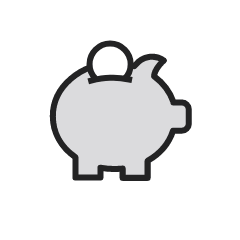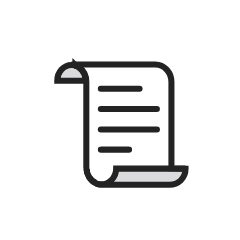Parchment e-transcripts
Transcripts and/or enrolment letters are now ordered through Parchment Ordering Services. Please note you do not need access to Mosaic to access an official e-transcript and/or enrolment letter.
How to order through Parchment:
- Create an account: Have all your required personal identifiers (full name, date of birth, student ID, and the last four digits of your social insurance number).
- Place your order: Follow the step-by-step instructions. Once submitted, an automatic request of fulfillment will be sent to McMaster.
- Validation: McMaster reviews your order and releases your credential via Parchment.
- Credentials fulfilled: Delivery time varies depending on the sending method you have chosen. Electronic delivery typically takes one to two hours. Emails are sent using Blue Ribbon Certification technology.
e-Transcript attachments
Cover letters/attachments
The ‘Transcript’ order in parchment provides you an opportunity to upload additional files you would like to send with your transcript. These attachments will be delivered alongside your transcript without Adobes blue ribbon verification. There is a 5 page, 2MB file limit to all uploads.
Attachments/forms uploaded to a ‘transcript’ order in parchment are not reviewed by the university. Only use this option if the attachments are ready to send to the destination you have selected.
Forms to be completed
If you have a form that requires information to be completed by the Office of the Registrar, place your order through Parchment credential ‘Undergraduate Alumni Verifications’.
Your request can be placed through the option “uploaded form to be completed”. Please ensure to upload the form and add any special instructions needed.
In Transcript Supplement
Transcripts with supplements such as medical narratives (medicine students and alumni) and course grades and evaluations (Physician Assistant, Integrated Science and Bachelor of Technology in Software Engineering students and alumni) can be ordered through Parchment.
Transcript Supplements
Transcripts with Supplements such as medical narratives (medicine students and alumni) and course grades and evaluations (Physician Assistant, Integrated Science and Bachelor of Technology in Software Engineering students and alumni) can be ordered through Parchment.
- Create an account: Have all your required personal identifiers (full name, date of birth, student ID, and the last four digits of your social insurance number).
- Place your order: Select ‘Transcripts with Supplements’. Follow the step-by-step instructions. Once submitted, an automatic request of fulfillment will be sent to McMaster.
- Validation: McMaster reviews your order and releases your credential via Parchment.
- Credentials fulfilled: You will receive your credentials via email from Parchment, using Blue Ribbon Certification technology. Please allow three business days for processing.
OUAC
If you are applying to a program through OUAC, you need to submit a transcript request through the OUAC application centre. PDF transcripts are not accepted.
Paper transcripts
We encourage all alumni to use Parchment to order transcripts. If a paper copy is mandatory, you will require Mosaic access. Once you have access to Mosaic you will need to follow these steps to submit an order.
Additional Information
If you are logging into Parchment through Mosaic, to better protect your account we’ve added Multi-Factor Authentication (MFA). This means you’ll need a second step to sign in—like a code sent to your phone. If you need help setting up MFA, visit the MFA Help page for easy step-by-step instructions.
If you need further assistance with your request, please contact the Office of the Registrar using the live chat or through email.