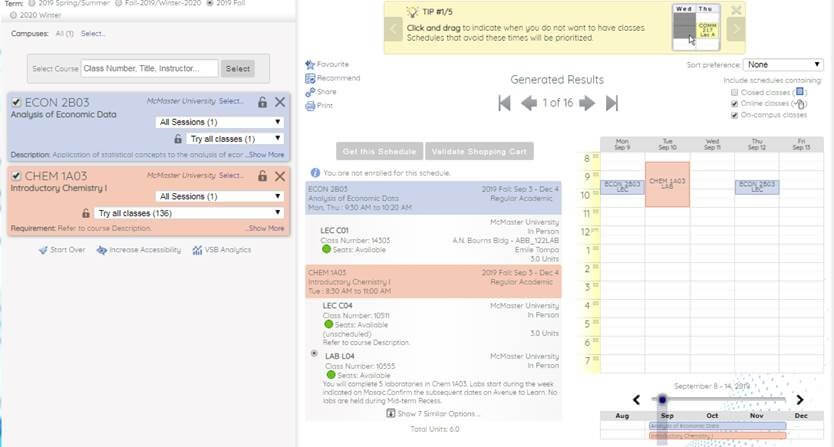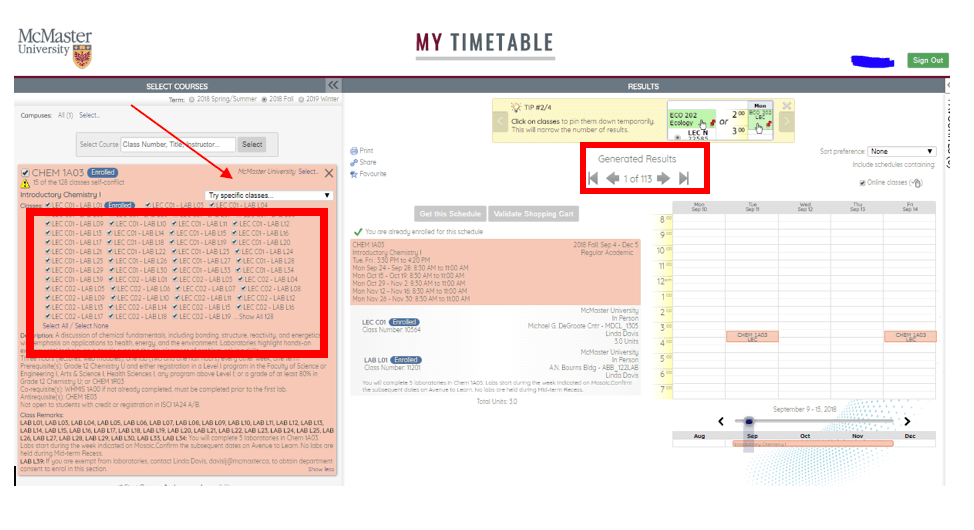MyTimetable
There are two ways you can enrol: using MyTimetable or using Mosaic. MyTimetable is the newest online self-service tool for undergraduate students that allows you find an optimal and conflict-free timetable and direct class enrolment. Any classes you enrol in or drop from MyTimetable will be immediately reflected in Mosaic.
Undergraduate Calendar
The undergraduate calendar is the official document where you can find all degree, program and course requirements, along with rules and regulations for the academic year.
Enrolment Appointment
The date and time you are assigned to enrol in classes based on your academic level. You can use MyTimetable to create your schedule prior to your enrolment appointment by adding to your shopping cart but can only “check out” (submit) those classes after your enrolment appointment date/time opens. Enrolment appointments are randomly assigned and cannot be changed.
Course Catalogue
A historical list of all courses that are currently or have been offered at McMaster, with descriptions and additional course details.
Dynamic Class
A dynamic class does not follow the regular start and end dates, drop and add dates or withdrawal dates for undergraduate students. After you enrol in the class, you will be able to check the dates by clicking on the ‘Deadlines’ for the class under ‘My Class Schedule’ in the Student Centre.
Class Search
A master timetable of courses offered during the current academic year.
Academic Advising
Picking your courses can be overwhelming. Academic Advisors in your Faculty are here to help! Advisors can answer questions about your program, picking courses, course requirements and more.
Component
Each course is made up of one or more components, such as lectures, labs, tutorials, and seminars. Each component may have multiple sections, or groups of students, and where there are multiple sections, you may have some choice in selecting sections for each component of the course.
Synchronous
Synchronous learning is any activity in a course that happens live in real-time, whether in person or online.
Asynchronous
Asynchronous learning is all the other activities in a course that you can complete online, in a self-paced manner, on your own time.
Instruction Mode
During course selection, each course component will be marked with a distinct instruction mode that will indicate if it is virtual, online, or has elements of in-person learning.
If you are enrolling in a course or course component designated as in-person, there will be varying levels of in-person engagement throughout the term. Please note that you are expected to attend any in-person components of such courses on campus for the duration of the term.
If you are not able to attend any in-person components, it is recommended that you register in another course that is offered virtually or online. If the in-person course is a degree requirement where you have no other course options, please contact your Associate Dean’s/Program Office where you may request consideration based upon extenuating circumstances. Please note that not all programs are able to offer consideration and that you may have to defer the course if you are not able to attend campus.