Before making your payment, please review your account balance in your Mosaic Student Center for up-to-date balances. Payments made are applied to the oldest charge on your student account first.
Please note: McMaster University does not accept cash or cheque payments. All credit card payments are subject to a non-refundable service fee which is charged by the payment provider. To avoid administration fees due to late payments, please check the fee deadlines.
Payment plans open the day after add/drop period closes in the first month of the term. Payment plans close the day fees are due on the 25th day of the first month of the term.
Canadian payment methods
Payments from a Canadian bank account
Set up online banking from your Canadian financial institution’s website/app.
Make sure you regularly review your Mosaic balance due to ensure you are paying the correct amount.
Setting it up
- Log in to your financial institution’s website.
- Go to Bill Payments.
- Add a Payee (or new bill).
- Search and add McMaster University.
- Enter your 9 digit student number as the “Account Number”. (Double check the ID # before proceeding)
- Confirm the information.
Make a payment
- Log in to your financial institution’s website.
- Go to Bill Payments.
- Select McMaster University.
- Enter amount you wish to pay.
- Confirm the information.
- Take a screenshot as a proof of payment. (For your own records)
Payments can take 3 to 5 business days to arrive in your McMaster student account. If your payment has not been received within this time frame, contact your financial institution.
Domestic Payments with PayMyTuition
McMaster University has partnered with PayMyTuition for international and domestic tuition payments. PayMyTuition provides Canadian students numerous payment options and is fast, simple and cost effective.
With PayMyTuition, you can pay your tuition payments from any Canadian bank with various payment options, including:
- Interac e-transfers (coming soon!)
- Visa debit and MasterCard debit
- Credit cards (Visa and MasterCard)
The PayMyTuition solution is integrated into your McMaster Mosaic portal for a seamless payment experience. To initiate your payment, follow these steps:
- Log in to your McMaster Mosaic account.
- From the “Finances” section in the Student Center, select “Make a Payment”.
- Input your payment amount in the “What I Owe” section and click “Next”.
- From the “Canadian Payment Methods” section, select “PayMyTuition” and then “Continue to Make Payment” to be redirected to the PayMyTuition portal.
- Follow the instructions in the portal or refer to this Step-by-Step Guide for paying domestic tuition with PayMyTuition.
Note: Students can target the payment to a specific charge, e.g. Rent for the graduate students at 10 Bay Street.
PayMyTuition customer support information
PayMyTuition offers 24/7 multi-lingual support for all students across multiple communication channels. Call 1.855.663.6839 (toll-free) or through one of their local country contact numbers. You can also reach PayMyTuition Support at support@paymytuition.com.
No matter what time zone you are in, you will have a dedicated customer support team available to you through live chat, email and phone to answer any of your questions and help you make your payment.
International payment methods
International payment methods can take 10-15 business days to receive, sometimes longer if not using one of the methods listed below. It is the student’s responsibility to ensure payments are sent in time to meet the fee deadlines. Bank-to-bank wire transfer payment to the University will result in an additional $100 processing charge on your student account.
Please make your payments through the following International payment providers:
International students who are required to pay the $2,000 admission deposit, will be able to do so approximately 3 to 5 days after accepting their offer of admission on OUAC. Once we receive your acceptance from OUAC, the admission deposit step will appear in your Mosaic Student Centre (reference image below).
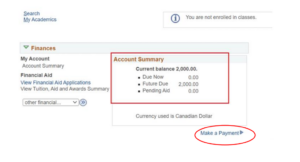
Important information:
- You may accept the offer prior to the deadline specified in your offer letter. However, it is important to note that the admission deposit must be submitted by the deadline stated in the offer letter.
- Save the payment transaction information for your records as you will not receive a receipt from McMaster.
- The $2,000 deposit balance will appear in the McMaster Mosaic Student Centre*. These funds will be applied towards your tuition payment.
- The deposit is non-refundable.
- Payments can be done through CIBC International Student Pay web portal, Convera – McMaster student platform and PayMyTuition McMaster Mosaic Student centre tile in Mosaic*.
If you are an international student that needs to pay your tuition prior to enrolment, you can make a payment to McMaster by calculating your fees. Payments can be done through CIBC International Student Pay web portal, Convera – McMaster student platform and PayMyTuition McMaster Mosaic Student centre tile. Please make sure you only submit early payment after you have accepted your McMaster offer and have your Mac ID and student number.
Your fees are based on the amounts listed on our tuition page.
- First-year tuition is equivalent to a 30-unit course load (37 units for Engineering students).
- $1,509.06 per unit
- All science Gateway programs are categorized under ‘Science/Kinesiology’ for first year.
Note: The published fee amounts are for the 2023/2024 academic year. These fees will change for students entering in the 2024/2025 academic year. You may use the 2023/2024 fee amounts until the new fees are posted in early June 2024. However, if you make your payment before the 2024/2025 fees are published, you will likely owe an additional amount. This will be payable when you arrive in September.
Payment verification
Payment options for international students
Send payments on the CIBC International Student Pay platform via bank wires, credit card (Visa/MasterCard), debit cards, ACH and China Union Pay.
How to pay
Step 1: Select your platform
Go to CIBC International Student Pay web portal or select the “Make a Payment” button from your Student Center.
Step 2: Details
Select either “Yes” or “No” under Agent Details.
Under Payment details:
- Select the country where the funds will be transferred from
- Fill in the amount you want to pay in Canadian dollars (CAD)
Step 3: Payment options
You can make a payment using Bank Wire, Visa, MasterCard, China UnionPay, ACH (Direct Debit), and two new payment methods to further support the acceptance of payments from China: Local Bank Transfer and Alipay & Wechat eWallets. Scroll through payment options and select the one that best fits your criteria.
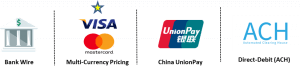
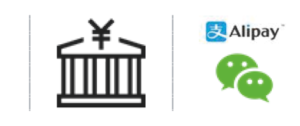
Please ensure you read each option’s details.
Step 4: Finalize payment
McMaster will post the Canadian Dollar equivalent to your Mosaic account.
Step 5: Track your payment
You can track your payment anytime by selecting ‘track your payments’ on the CIBC International Student Pay portal
To learn more about how to make a payment, please watch a ‘how to’ video by choosing your preferred language:
If you have any inquires, please contact CIBC International Student Pay Support:
- Calling from India (toll free): +1800121661661
- Calling from North America (toll free): +18446378898
- Calling from anywhere else in the world: +919071373838
- Email: Studenthelp@cibc.com
Payments from an international bank account
Step 1: select your platform
Go to Convera – McMaster student platform or select the “Make a Payment” button from your Student Center.
Step 2: enter details
Select the country you’re paying from and enter the details about your payment. Select your preferred payment method. Enter your student details and confirm who is making the payment.
Step 3: make a payment
Complete your student payment transaction:
- Online
- Bank Transfer
- In-Person
Step 4: track your payment
Track your payment by entering your “Payment Reference Number.”
If you have any inquires, please contact Convera Support:
- Submit a help ticket with Student Support
- Call Student Support: 1 (888) 339-9410
Payments can take approximately 10-15 business days to reflect on your McMaster student account.
International Payments with PayMyTuition
McMaster University has partnered with PayMyTuition for international and domestic tuition payments. With PayMyTuition, you can pay your tuition payments from any bank, in any country in any currency at better than bank exchange rates. PayMyTuition is fast, simple, and cost effective.
The PayMyTuition solution is integrated into your McMaster Mosaic portal for a seamless payment experience. To initiate your payment, follow the steps below:
- Log into your McMaster Mosaic
- From the “Finances” section in the Student Center, select “Make a Payment.”
- Input your payment amount in the “What I Owe” section and click
Next.” - From the “International Payment Methods” section, select “PayMyTuition” and then “Continue to Make Payment” to be redirected to the PayMyTuition portal.
Additional Information on PayMyTuition:
How to make a payment – step-by-step PDFs:
- English
- French
- Spanish
- Portuguese
- Vietnamese
- Japanese
- Korean
- Traditional Chinese / Simplified Chinese
- Arabic
- Punjabi
- Hindi
- Farsi
- Turkish
- German / Bernese German
- Swedish
- Dutch
PayMyTuition customer support information
PayMyTuition offers 24/7 multi-lingual support for all students across multiple communication channels. Call 1.855.663.6839 (toll-free) or through one of their local country contact numbers. You can also reach PayMyTuition Support at support@paymytuition.com.
No matter what time zone you are in, you will have a dedicated customer support team available to you through live chat, email and phone to answer any of your questions and help you make your payment.
Points for School
How to make payments with loyalty points:
- Visit the Points for School website.
- Select the “How it Works” option to see if you are eligible to participate in this program.
- If eligible, create an account.
- Redeem your loyalty points through either Aeroplan, TD and/or CIBC.
- Once you have redeemed your points, log in to your Points for School account to transfer the funds.
For any additional information, please visit Points for School website.