Getting started
Unconscious Bias Training:
As part of your role as a reviewer, we ask that each committee member completes our unconscious bias training prior to reviewing applications.
If you have completed the training within the last three years, it is not necessary to complete again this year.
For information on training and how to log in, visit the Unconscious Bias Aid & Awards Selection Committee Training Package below.
Logging into AwardSpring
- If using your macID: Head to AwardSpring and use your McMaster email and password to log in.
- If using an alias: please log in here. Alias emails will get an email indicating their password has been reset when logging in for the first time. Please click “Forgot Password” and follow the prompts.
If this is your first time using AwardSpring, you will be directed to the Privacy and Policy Use agreement page. Please read the policies and check the “agree” box for AwardSpring’s Terms of Use and Privacy Policy.
Understanding your dashboard (reviewer view)
- Your dashboard lists the scholarships that you will review.
- You can view the percentage of completion (reviewed) and the number of applicants remaining to be scored. Select the arrows next to the column headers to order (ascending or descending) by that value.
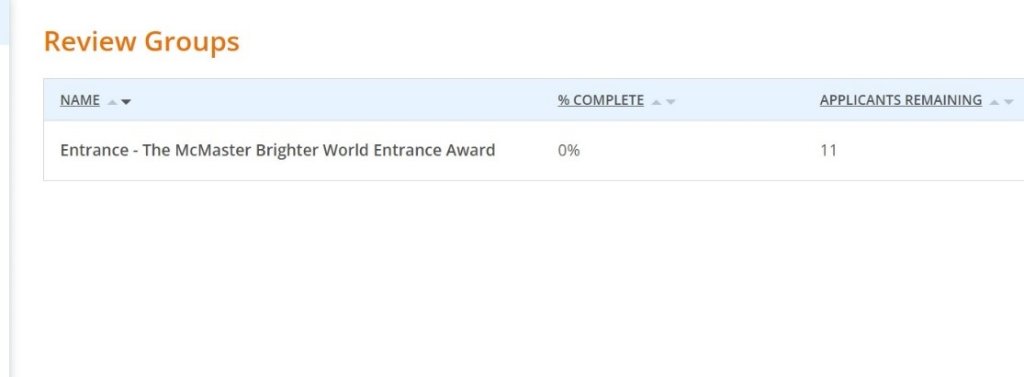
Understanding your dashboard (department admin)
- Select the “Review” tab to locate the “assignments” section where you will find a list of all scholarships that you will review.
- You can view the percentage of completion (reviewed) and the number of applicants remaining to be scored.
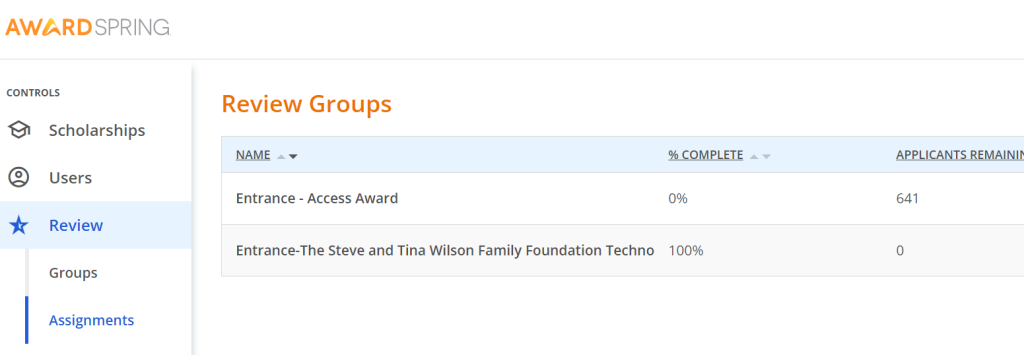
Review an applicant
- Select a scholarship to begin. On the following screen there will be a list of students who applied for that scholarship.
- Select an applicant to begin reviewing their application.
- On this screen, it will list all the applicants for the scholarship.
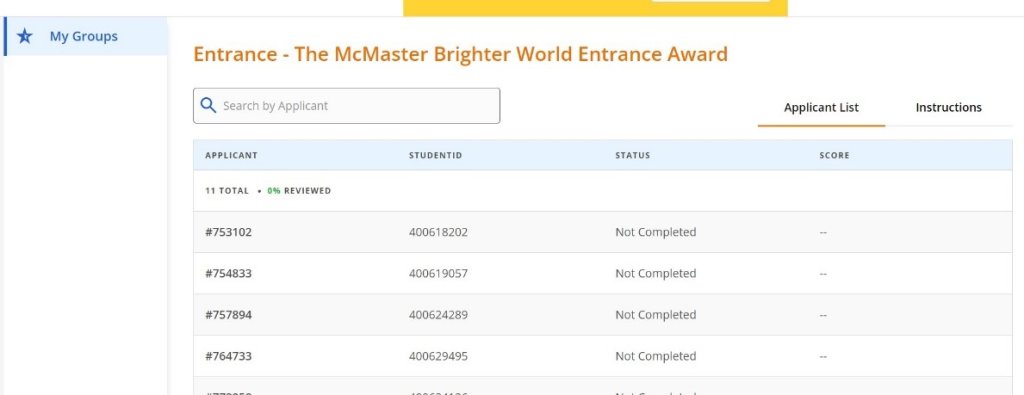
We will walk you through the remaining assessment steps using applicant #753102.
- Once the profile loads, tabs that read “Score Cards” and “Instructions” will be displayed on the right-hand side. Please review the Instructions section for information, award terms, and scoring rubrics.
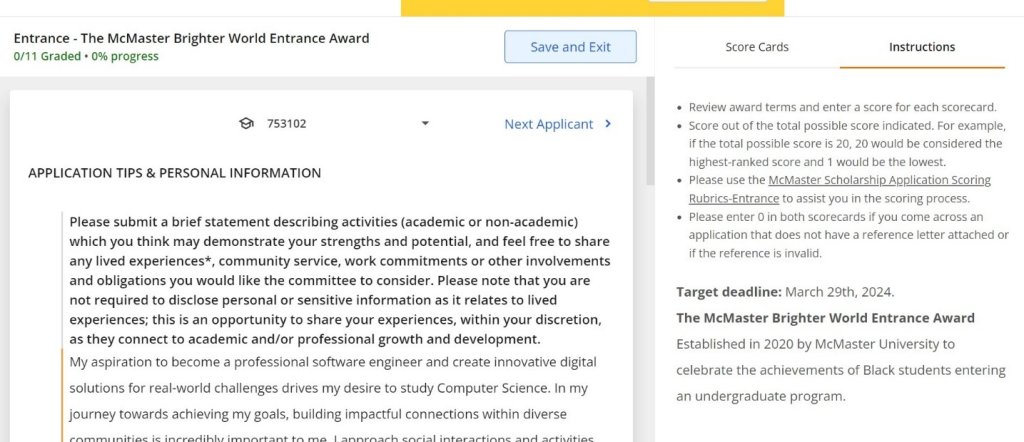
Score an applicant
- Select the “Score Cards” section to start reviewing. As you input the scores, they will automatically calculate and save.
- When you are done scoring an application, select the “Next” button to proceed with reviewing the next application.
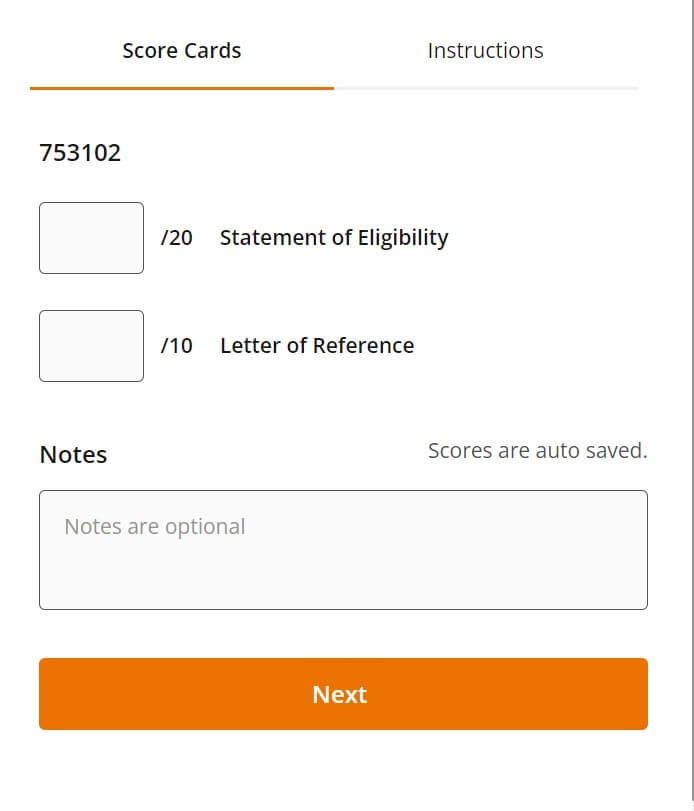
Review an applicant’s score
Once you have reviewed all assigned applicants for the scholarship, select “Save and Exit” to see a summary of all applicants reviewed, including their review status and score percentage.

Finishing up
- You are done reviewing for this award when all the scholarships are displayed as 100% complete.
- To log out, select the drop-down arrow at the top right of your screen.
Have questions?
Please contact Nancy Solano at solanon@mcmaster.
For Entrance Awards, contact Visanou Saythavy at saythav@mcmaster.ca.