How to apply for a Letter of Permission as a McMaster student and as an incoming visiting student, as well as the responsibilities of an LOP student.
Students may request to take a course at another institution for credit towards their McMaster degree. To apply through Mosaic, please follow the steps to complete your LOP request.
How to apply for an LOP
Go to the Student Center tab in Mosaic > Academics section > My Academics > “Apply for Letter of Permission” > “New Application.” Note: Faculty/Program offices are responsible for approving LOP applications.
Choose the term in which you want to take courses and then the university you want to attend.
- In Mosaic, universities are assigned an ID number. Entering the name of a university will return a “No matching values were found” error message.
-
Before entering text, click the magnifying glass icon to open the university selection menu.
-
Look through the list provided, or search for a specific institution using the following steps:
-
Click “Advanced Lookup”
-
Beside “Description” change “Begins with” to “Contains”
-
Enter at least part of the university name
-
Click “Look up” to get results
-
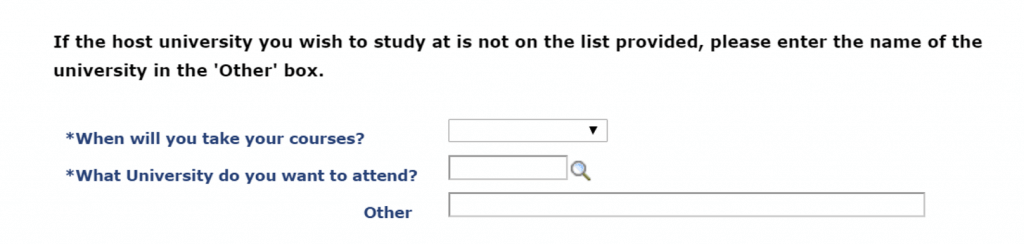
Select from “School Subject” and “Course Number” menus by using the magnifying glass icons before entering text in the search bar. Entering text before clicking the magnifying glass will typically return a “No matching values were found” error message.
Manually enter “Course Name” and “Number of Units“ if applicable.
- For some institutions, the “Course Name“ and “Number of Units“ will automatically populate on the form.
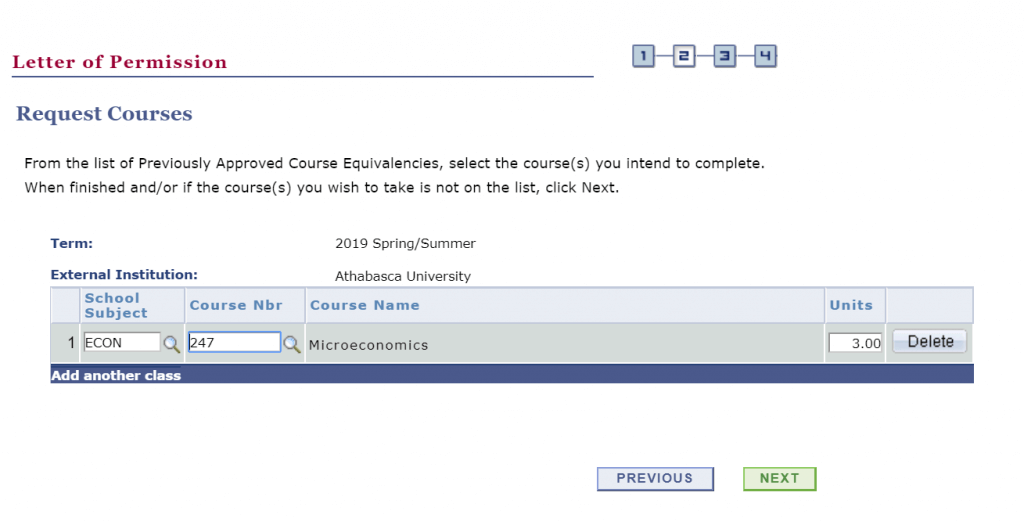
Can’t find your courses? If you’ve searched course equivalencies – by University for LOP credit – and if the course has not been previously reviewed or approved for course equivalency credit, it can be submitted for consideration. Additional information, including the course description will be required as part of the request submission.
If possible, enter the course syllabus description and a hyperlink (URL) to this information.
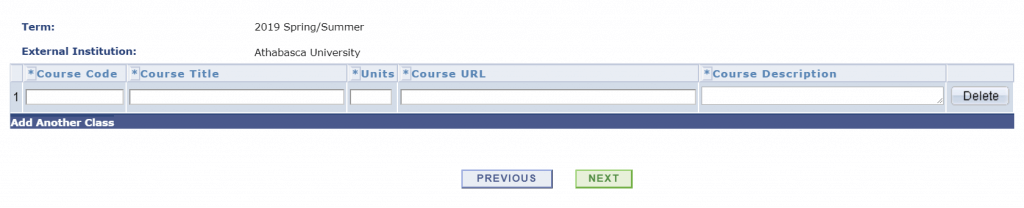
Carefully review your application before submitting it for processing. If you need to make changes, select the “Previous” button to return.
Submit your application.
- It’s important to only click “Submit” once
- A “Saved” notification will briefly appear in the top right-hand corner of your window
- After you’ve clicked “Submit,” scroll up to verify that your LOP application has been submitted
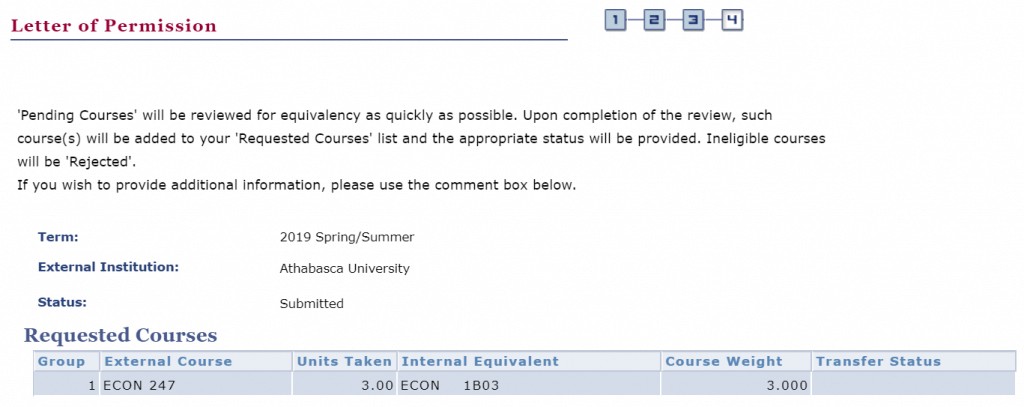
Once all course work has been deemed “Approved” by your Faculty/Program office, you must print your Letter of Permission and send it to your host university.
- A “Print” button will appear in Step 4 of 4
Visiting students attending McMaster on LOP from another institution
If you are a student attending another university, you may apply to take McMaster courses for credit at your own institution. Please note, not all courses are available for credit outside McMaster and all are subject to enrolment limits.
If you have questions about your application status, documents, or deadlines, please contact Student Services using their live chat or through email. If you have questions about available courses and selection, please contact your faculty/program of choice.
Apply
Apply through the Ontario Universities’ Application Centre (OUAC) using the undergraduate application.
Returning on an LOP?
If you are a returning visiting student, no need to re-apply, however, you must send an updated Letter of Permission and a current official transcript from your home institution to the Office of the Associate Dean of the faculty offering the course at McMaster.
If you are attempting to register in courses offered by more than one Faculty, you must obtain approval from each Office of the Associate Dean.
Submit your LOP and official transcript to the Admissions Office:
McMaster University
Admissions – Gilmour Hall 109
1280 Main Street West
Hamilton, Ontario L8S 4L8
Canada
Please include your OUAC application reference number when submitting documentation to McMaster. Your LOP must give approval for each specified McMaster course that you wish to take. Inclusion of your application reference number allows for faster processing.
Eligible documents may also be received electronically through the following service providers:
• OUAC EDI
• Parchment
• Naviance
• National Student Clearinghouse
• eScrip-Safe
• WES
Accept your offer
If this is your first session at McMaster, you must respond to your Offer of Admission and clear any conditions of admission contained therein.
Enrol
Students from another university taking McMaster courses for credit at their home institution, must enrol in courses in Mosaic. Your Enrolment Appointment will be posted in Mosaic.
Mosaic will only allow you to register in courses which your home institution has approved. Courses approved will have the requisite requirements waived.
If course permissions are required, you must first obtain permission from the department offering the course before enrolling.
All courses have enrolment capacities and are on a ‘first-come, first-served’ basis.
To see a list of courses offered, please view the McMaster Timetable here.
If you have any additional questions about McMaster course offerings, descriptions, or academic policies, you can find them in the McMaster Undergraduate Calendar.
Request your transcript
Your home institution will require you to submit a transcript after completing your McMaster courses. You can request an official transcript through the Mosaic Student Centre > My Academics > Request Official Transcript.
OSAP Recipients: Not all courses taken on LOP are OSAP eligible. Please connect with Student Services to discuss implications.
International Students: Courses taken on LOP do not count toward your full-time status at McMaster. Please connect with Immigration Advising to discuss potential implications to your study permit or PGWP.
Services & Supports: Courses taken on LOP do not count toward your full-time status at McMaster. Your status can impact your eligibility for various department services.
You are responsible for making a formal application to the institution where you intend to study as a visiting student.
You are responsible for checking on the status of your LOP application.
- Student Centre tab > Academics section > My Academics > “Apply for Letter of Permission.”
- Faculty/Program offices are responsible for approving LOP applications.
Once the LOP course work had been deemed “Approved,” you MUST print the Letter of Permission available in the Student Centre and send it to the host university.
Ensure transcripts for courses taken at another institution are sent directly to your faculty or program office to ensure your record is updated with the result of the course. Transcripts are not to be sent to the Office of the Registrar.
You must achieve a grade of at least C- (60%) for transfer of credit. The transcript designation reads T, indicating Transfer, when a grade of C- or better is attained.
If you decide not to complete your LOP course work, you must inform your Associate Dean (or program) Office at McMaster. You may be required to provide appropriate supporting documentation to prove course cancellation and/or lack of attendance.
If no transcript is submitted for the LOP, a grade of NC (no credit) will appear on your record.
If you are a final year student expecting to graduate, transcripts for LOP courses must be received in the Faculty or Program office no later than:
Heath Sciences Spring Convocations: May 1
Spring Convocations: May 15
Fall Convocations: October 15
Additional information
- You cannot use Mosaic to enrol in courses at other institutions
- Please contact your faculty/program office if you were interested in taking courses through an LOP in addition to your courses at McMaster.